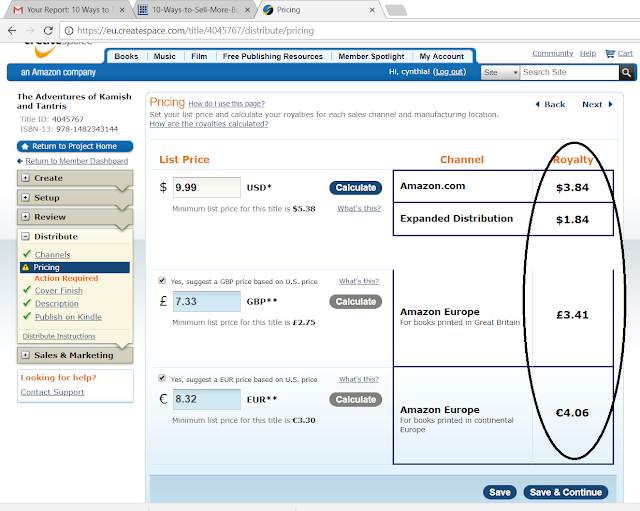I am a freebie gal when it comes to online services and software. I love free trials and experiencing the ultimate in that service. Some of the trials that I continued are the following:
Netflix - Love Love Love this one, I have been binge watching Koreanovelas and my kids also are into anything cartoon-series. Huh! Ben 10 and Boss Baby is being played over and over again. I sometimes caught myself saying the lines. Yes, I know some of it. LOL.
Note: All these banners and links will redirect you to the Free Trial registration.
Netflix - Love Love Love this one, I have been binge watching Koreanovelas and my kids also are into anything cartoon-series. Huh! Ben 10 and Boss Baby is being played over and over again. I sometimes caught myself saying the lines. Yes, I know some of it. LOL.
With the free 3 other gadgets that can use my account, I am satisfied with Netflix because I can share it with my parents and in-laws. They see what we watch and we see what they are watching too. Creepy for some. LOL
Note: All these banners and links will redirect you to the Free Trial registration.
* Spotify - though the trial period is short, I enjoyed playing shuffled songs in my type of genre. This one is on a monthly basis. Having the premium Spotify account lets me choose whatever song I want to listen too. I play it together with my UE Boom bluetooth speaker. This is a party!
* Amazon Prime - even if I am not based in the US, I was able to get the benefits in the trial of my Prime account. I got the free shipping and 2-day shipping. I just found out that there are so many perks inside Amazon Prime that I was not able to explore like Movies, Music, Discounts, stock photos etc. I will renew it again soon.
* Kindle Unlimited - I can browse and read all available famous books here at Kindle. There is also music like in the Prime account. Every story you want to listen too are also available in the Kindle Lending Library, where you can lend your books to a friend or family for a limited time. Free downloads of great collection of books are also offered at a certain period. So, book lovers out there, Kindle Unlimited will be your bff soon.
Here are other free trials you don't want to miss:
No time to scan the book's pages? Here is Audible... listen anytime, anywhere you want.
A free reading app that I also installed....
Prime's CBS All-Access... anytime, anywhere... Choose the channels you want...
Britbox is here too!
The favorite HBO channel..
Have had enough free trials? More to come.... brace yourselves!
Let them deliver your groceries at your doorstep! Amazon Fresh 30-day Free trial
Online Gamer? Overwatch is here with Prime and Twitch!
Showtime Prime video channels!
You can keep you own Amazon Prime, or share it with your family... Amazon Family
Don't get tired of these trials BECAUSE THEY ARE FREE. Continue the monthly subscription if you feel like keeping it. You can cancel anytime before the free trial ends.
Disclaimer: Some have affiliate links when clicked and registered will help this website earn an incentive.
Thank you for dropping by. Sharing is caring. Please share with your friends and family on your preferred social media accounts.